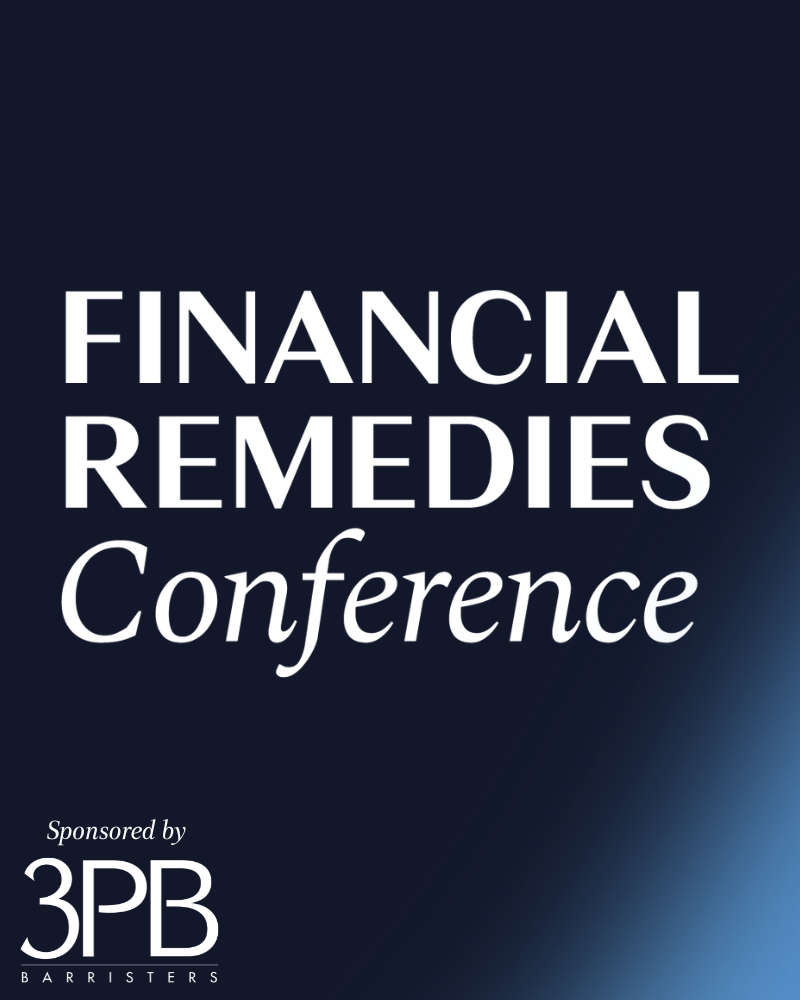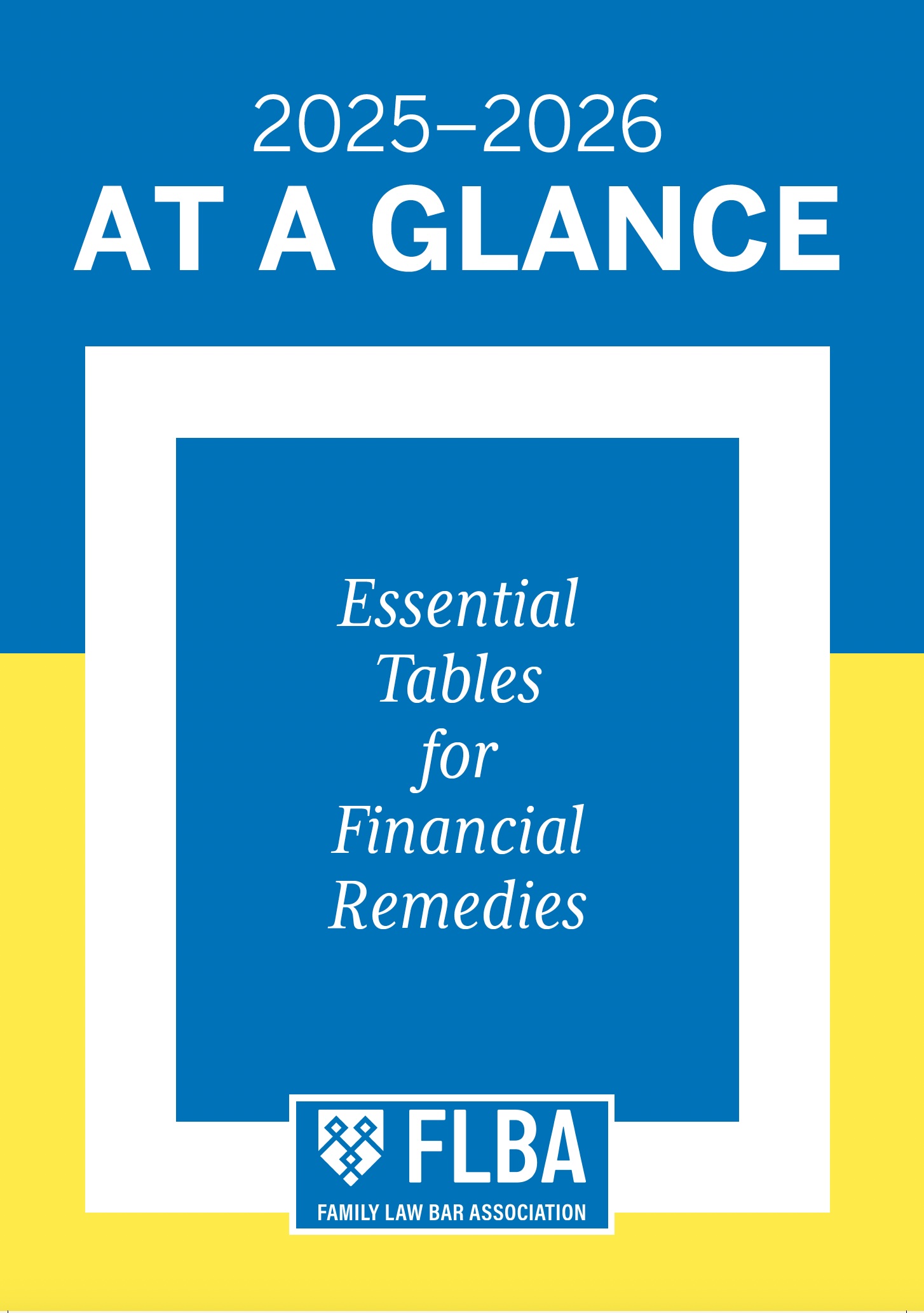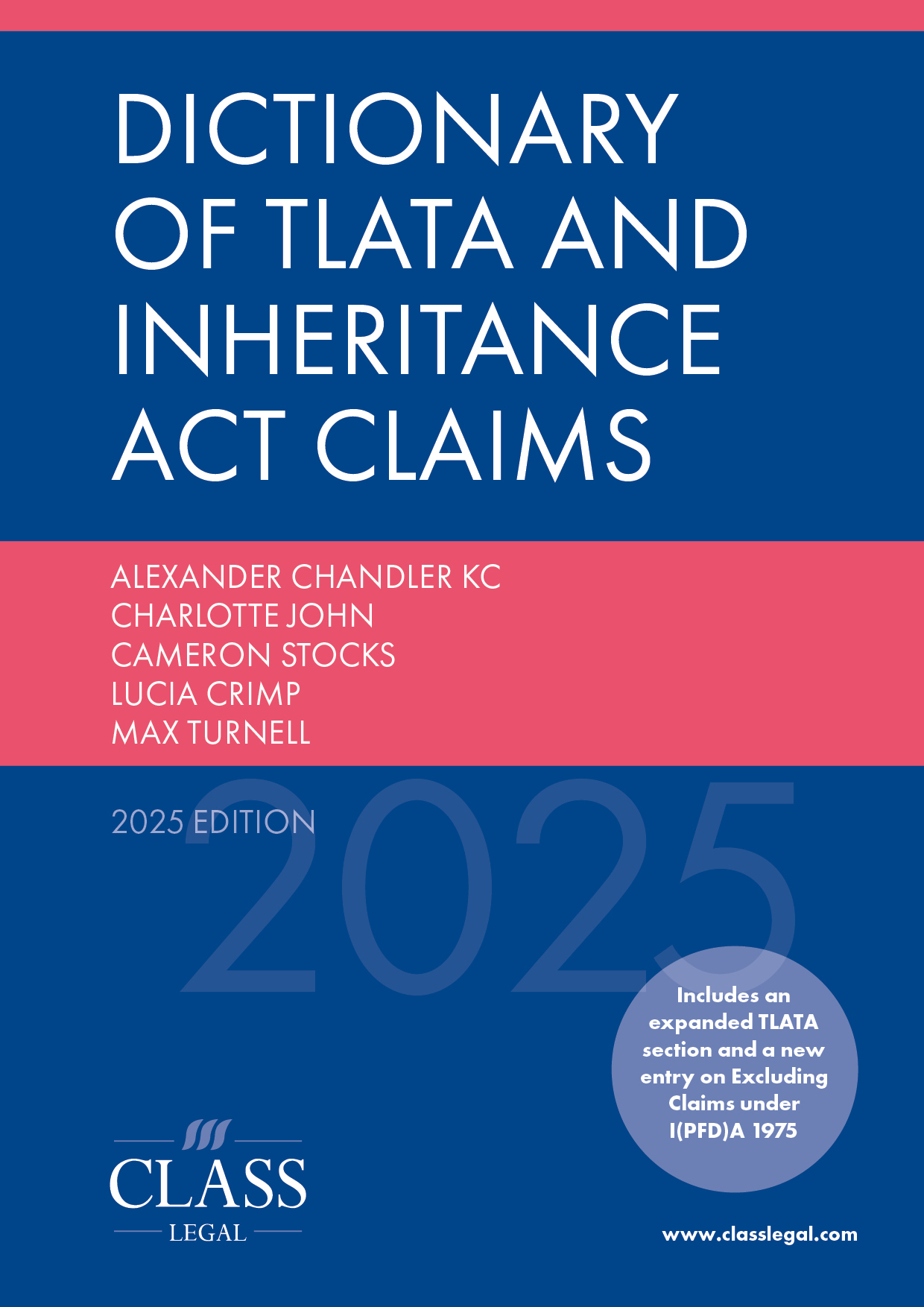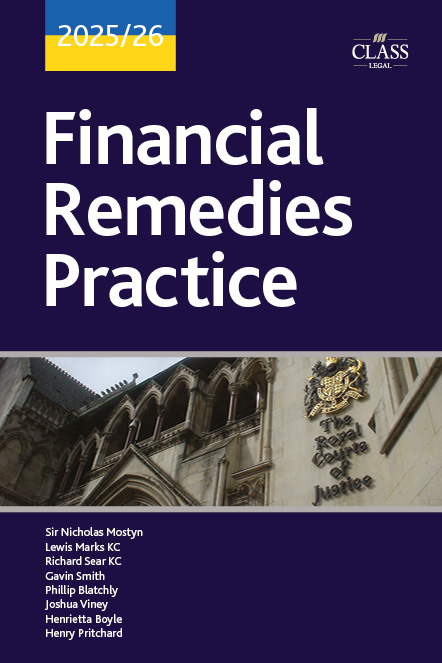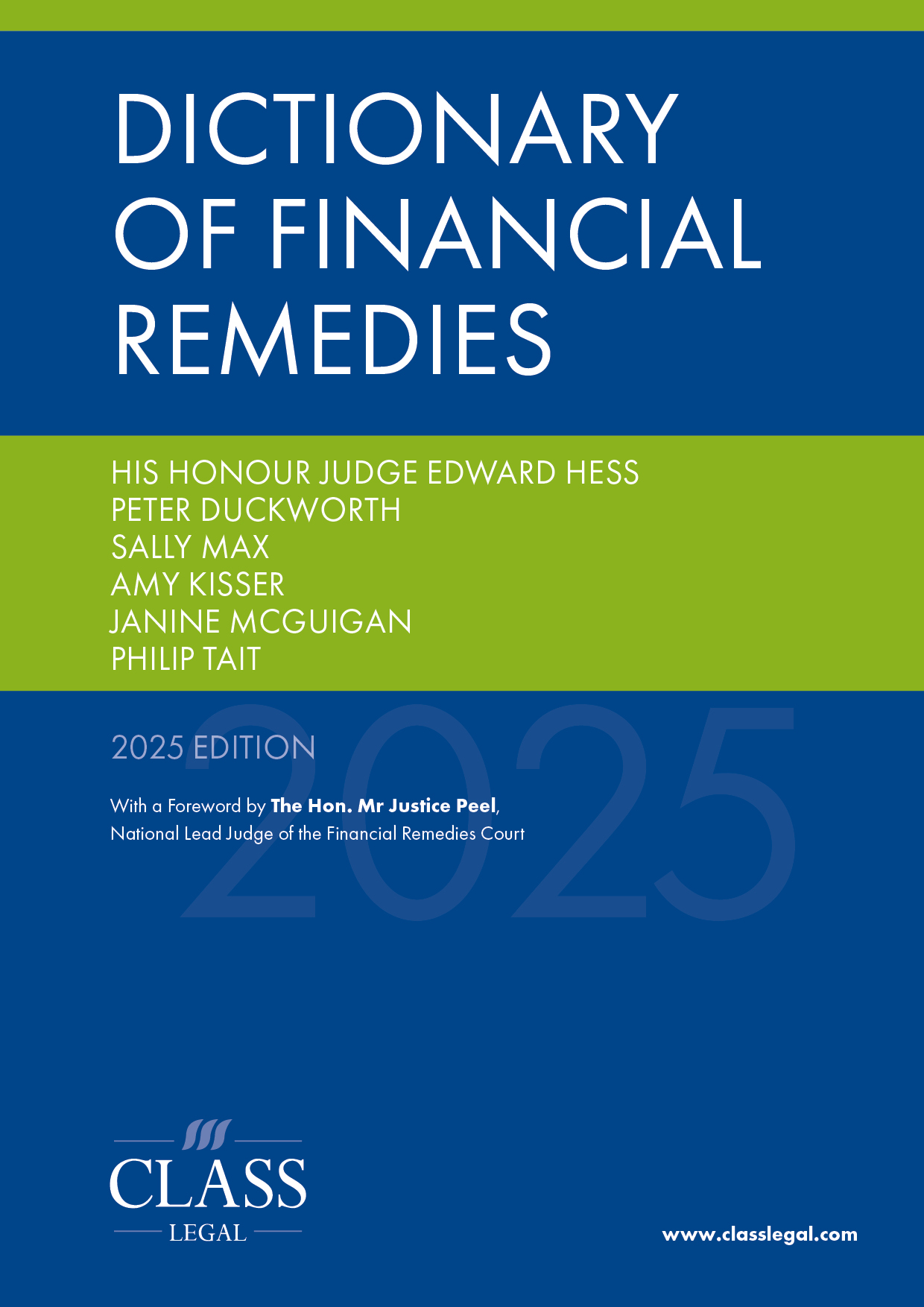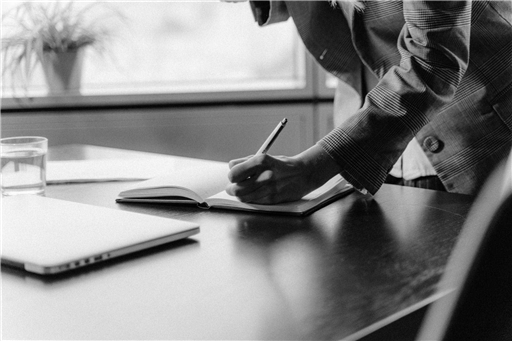Tech Corner: Thoughts from the Home Office (No, Not that One)
Published: 17/10/2022 10:47

When we first went into lockdown in 2020, like everyone else, I was concerned by an unfamiliar world. One where you couldn’t go outside, had to cook more and work from home. Then I looked around my then kitchen dining room and thought, ‘Hang on, you work from home and you spend most of your spare time cooking’. To a casual observer, it would appear you have been unwittingly preparing for such an event.
Early 2020 was filled with me writing Twitter threads on tech for working from home and livestreaming as I cooked. Some of it ended up in MacDonald J’s document ‘The Remote Access Family Court’ – the advice about appearing from home, not my recipe for Short rib ragu and pappardelle.1
Whether you are looking to upgrade your existing home setup, start again from scratch or just audit what you have, here are my thoughts as a work from home veteran.
Desk
I’m a professional fidget. I find it increasingly difficult to sit down for long periods of time. But I can comfortably stand up for long periods. For me, a standing desk was the best purchase I made this year (don’t let my coffee machine hear that) because it gave me the freedom to stand and carry on working. I’m standing as I type this now. I also prefer to present when standing. Whether it’s an internal meeting or an online conference spot, I feel most comfortable when standing up. If you’ve got an Apple Watch, you can smugly stop it from reminding you to stand up every hour and bask in the glory of hitting your stand goal. (Other annoying reminders are available.)
The variety available means it’s impossible and impractical to recommend a particular desk. I have one from Ikea because it was well priced and they could deliver the next day; that and the online reviews suggesting that even I could assemble it. There are desks out there with an array of charging ports, some with wireless charging and even some that you can write on as the top is made from the same material as a whiteboard.
Chair
It’s easy to baulk at the price of a good office chair because at first glance the RRP and telephone number of the retailer appear indistinguishable. But take a moment to consider that this is something you are going to use regularly and that selecting the correct one will save you from a visit to the doctor. Back support is the name of the game. In short, not a dining table chair. It’s not designed for extensive use as you pour over schedules and craft submissions. I suggest either an ergonomic chair designed to keep your back aligned, or a stool that makes you sit straight. This is also where you need to try before you buy. I spent an hour in a shop sitting on chairs to see which one suited me. I took my laptop with me and mimicked my working position. I ended up with a stool rather than a high-backed chair. It makes me sit up and then, from time to time, discard it in favour of standing.
I screen, you screen, we all screen for ice cream
Computer screens are like bowls of ice cream; after eating three you realise that not only do you not have room for more, but that the adults who advised you in your childhood may have had reason for cautioning restraint. Much like the adults in the above scenario, I will advise that quality is better than quantity.
How many screens can your computer support?
There is a limit. The graphics card in your computer or the processor itself may limit the number of external displays your computer can support. For example, a MacBook Air or Pro with an M1 chip can only support one external monitor. There is a way round it using a piece of kit called DisplayLink, but that adds to the cost and complexity. Macs with M1 Pro, Max or Ultra chips can support between two and five external monitors depending on the machine. With a Windows machine there will be limits you need to bear in mind before buying. The easiest way to find out is to Google the model of your computer and “number of external monitors” (in double quotes) and look for the manufacturer’s website. This will also tell you which physical connections are available for your computer; the two most common being HDMI and USB-C. You may find for example that you can connect two, but they need to be using both of those ports, i.e. one per screen. This will affect what you can buy.
How many screens do i need?
Rather than thinking about screens first, consider what your ultimate workspace would look like. In a previous job, I wanted to have my email open alongside a spreadsheet and a Word document. Sure, in an ideal world I’d have 64 windows open at the same time displayed on a massive wall, but back to reality, if I had to get down to the bare minimum it was email, Word and Excel. I therefore had two external monitors: one landscape for Excel and one portrait for Word. There are monitors available that are either portrait by design or can be swivelled between landscape and portrait.
My current setup is different. My M1 equipped MacBook Pro can only support one external monitor so I purchased a widescreen one. It comfortably allows me to have three windows open at a time, or two if I have a very wide spreadsheet. Of course, I still yearn for the 8 x 8 wall of monitors, but that will have to wait for another day.
One widescreen or two external displays is my general recommendation. Why? You’ll probably want to look at multiple documents at the same time. Yes, if you have a laptop, you can use that as one of your screens, but bear in mind that it’s going to be smaller and you’ll have to keep looking up and down, changing focus from something near to far. As with the chairs above, save yourself a trip to the optometrist in the future and use the laptop screen for something you’ll look at less often, or should look at less often – in my case, Twitter. If, like many of us, you insist on using the laptop screen, I’d recommend some kind of riser, many stylish options are cheaply available.
What size and spec do I need?
I’d suggest a minimum of 32 inch for an external display given the sort of documents I know readers of this publication will be working on. In terms of tech specs, the two popular monitor types are LED and IPS. The latter, in my view, is better for documents because what’s rendered on the screen appears clearer and crisper.
What about when I’m at court?
Unless you are in a long case, lugging about a standard monitor is not really an option. Worry not, there are others. If you have an iPad, this can be used as an external display. If you have a Mac, all the software you need is baked into your devices. Using Sidecar, you can make your iPad a second monitor. Of course it stops being an iPad at this point and instead a relatively expensive display. However, the advent of Universal Control from Apple lets you use your Mac and iPad as two separate devices, but with the trackpad on your Mac controlling the iPad as well. If you had two iPads, you could set one up with each. But something tells me if you have two iPads you probably aren’t reading this!
A Windows laptop can also be connected to an iPad to use it as a second monitor. You’ll need an app to do it; there’s a selection available for free and others for a small fee. I’ve not used any of them, but Duet Display, iDisplay and SplashTop appear well rated. Note, with some you’ll need to use a cable and others support wireless connections.
I wouldn’t recommend buying an iPad just to use as a display. There are cheaper and better options if you just need a monitor as opposed to the computing power of an iPad. Or perhaps you want to use your iPad, laptop and still have another display. Recently, I’ve been impressed with a brand called Espresso,2 which have a range of displays, with or without touchscreen capabilities. They also offer a 30-day money back guarantee.
I can hear you Clem Fandango
Perhaps one of the most neglected areas in home working is sound quality. Built-in microphones on laptops vary in their quality, both in terms of your voice and the background noise they filter out. One option is to buy a headset with a microphone, but I know that some don’t like the way they look and others think they aren’t appropriate in a court setting. The alternative is a good quality external microphone. I have a Blue Yeti which means my voice is crisp and clear (the jury is out on whether this is a good thing) and have also used the RØDE NT-USB. Both are about £100 and are worth the money if you are a regular remote worker. To avoid feedback, you should wear some sort of headphones. Small wireless in-ear ones are probably best. Note, the better in-ear wireless headphones (e.g. AirPods) have pretty good microphones on them. So much so that you might find an external mic is superfluous.
Can you see me now?
A final word about cameras. Laptop cameras have got much better in the last couple of years (and those that haven’t hide at least some of the work from home bad hair days) so an external one is probably unnecessary. The only point I make here is to consider its placement. The built-in camera on your laptop can’t be moved unless you also move your laptop, whereas an external camera can be placed almost anywhere. The top of your external monitor might be a more natural eyeline position. Or even attached to a wall if you want to stand up when speaking.
Conclusion
The perfect home office takes time to craft. But with a bit of planning you can have a set up that works and makes you more productive or, worst case scenario, helps you to live that childhood dream of being the Q to your office’s Bond.